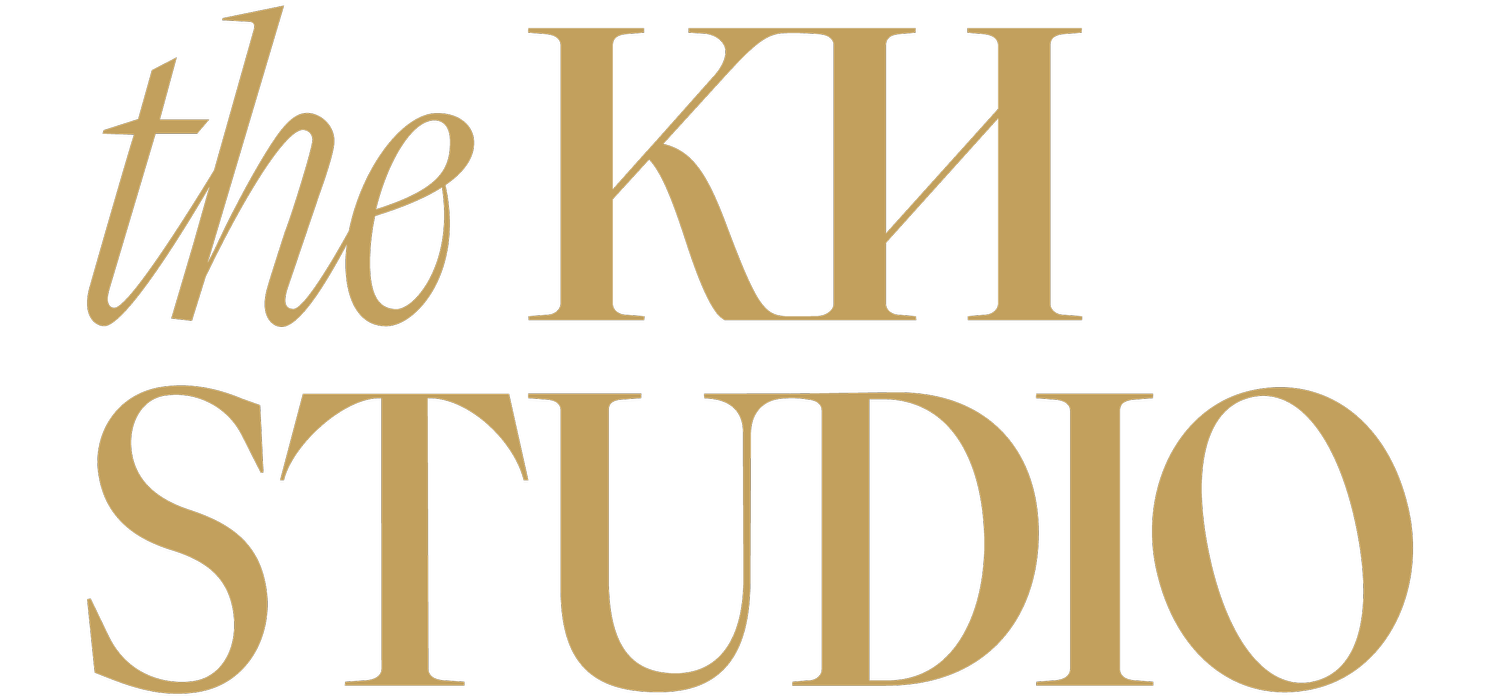How To Create Discount Codes in Squarespace
INSTRUCTIONS
In the Home menu, click Commerce, then click Discounts.
Click the + icon in the top-right corner.
Complete the fields to customize the discount, and click Save.
You can customize these settings for the discount.
Name (this appears to customers at checkout)
Trigger type and Discount code
Promotion type
Which orders the discount applies to
Limit total usage
Limit subscription discounts
Start and expiration date
In the Commerce tab, tap + in the top-right corner.
Tap Create discount code.
Complete the fields to customize the discount.
Tap Save or ✓ to save the discount.
You can customize these settings for the discount.
Name (this appears to customers at checkout)
Discount type
Which orders the discount applies to
Limit total usage
Trigger type and Promo code
Limit subscription discounts
Start and expiration date
VIDEO TRANSCRIPT
0:02 Hello, and today I am going to walk you through show to create a new discount on your Squarespace website. All right, so first off, you're gonna start off in your main your dashboard screen.
0:15 And what you're going to do is you're gonna click on the discount tab. All right? Once you are here, then you have free range to create any discounts that you would like.
0:28 So you just click on this little plus symbol in the top right hand corner. Name it. So say it's Black Friday sales.
0:38 You can choose to do a discount code, which means they have to use the code at the checkout, or you can have an automatic discount that just goes site wide.
0:47 So I would recommend the discount code. It's much better. And that way, you know you've got the option. Then so if people don't see the discount code, then they pay full price.
0:58 Or if you are feeling really, really nice and generous, then you can do an automatic discount on anyone who purchases, right?
1:04 So if you go discount code, then you can create the code. So I recommend something in all capitals. It makes it easier so it's not case friendly.
1:14 And then I would put some numbers in there as well. You can use any different icons as well. So once you've done that, then you decide if you want to have a percentage off, an amount off or free shipping.
1:30 So for instance, if you wanna have free shipping site wide, and that's like a specific offer that you've got on at the moment that's something that you can do as an automatic discount.
1:39 But what I would usually do is always have a discount code. So you could do free shipping if that's your if that's what you are looking for, or you can do amount off and say there's amount off and you want to do $20 off and applies to any order, or you could do orders over a hundred dollars.
1:59 So this way you can actually put some terms and conditions into your discount codes. So just the same, if you wanna do a percentage off, then you can choose 20% off. 2:11 And you can do it to any order. You can do an order over that price, or you can do it to a single product.
2:17 So you scroll through your single products and you type in your product name here. Or you can do it to a member's area or products by category.
2:26 So say you have an online store and all blousers and t-shirts are going to be 20% off. So you can allocate that discount code to the specific category.
2:39 So it's up to you how you'd like to use it. Any orders a good way to go. And if you're on a membership plan, you can click on here and you can change the the limit, the total uses.
2:51 So you can choose if it's going to be unlimited uses or if it's going to be one per customer. So you can upgrade at any time for those.
2:59 You also click on the customer limit, so you can limit to one per customer or one per email address. So that's a good way to go.
3:09 Also same with subscriptions. So this is really important for your members area. You can limit the subscriptions and the discounts associated with those.
3:19 You can also change the date. So I'd highly recommend this. So say you've got a sale campaign that you're planning over Black Friday weekend, so you'll wanna make sure that this only lasts three days rather than, you know, two months.
3:33 And you wanna make sure that you've got the specific dates. Otherwise, if it's a universal discount that he always has, so you know, 10% off new customers then you can go, never expires.
3:45 And so you've got some options here of how you'd like to set it up. Squarespace has made it incredibly easy.
3:51 So you can go through and do this as you see fit, and you can do it as many times as you like.
3:56 So say you've planned out your marketing calendar for the entire year, you've planned out odds of your sales and discounts, you can have them.
4:02 So they are automatically set up at the beginning of the year or whenever you decide to do it. And they are, they will just be active during their start and expiry date time.
4:13 So that's a really great way to go. All right, if you have any more questions about discounts, feel free to leave a question in the comment section below or email us directly.
4:25 We are always more than happy to help. All right, good luck and happy discounting.