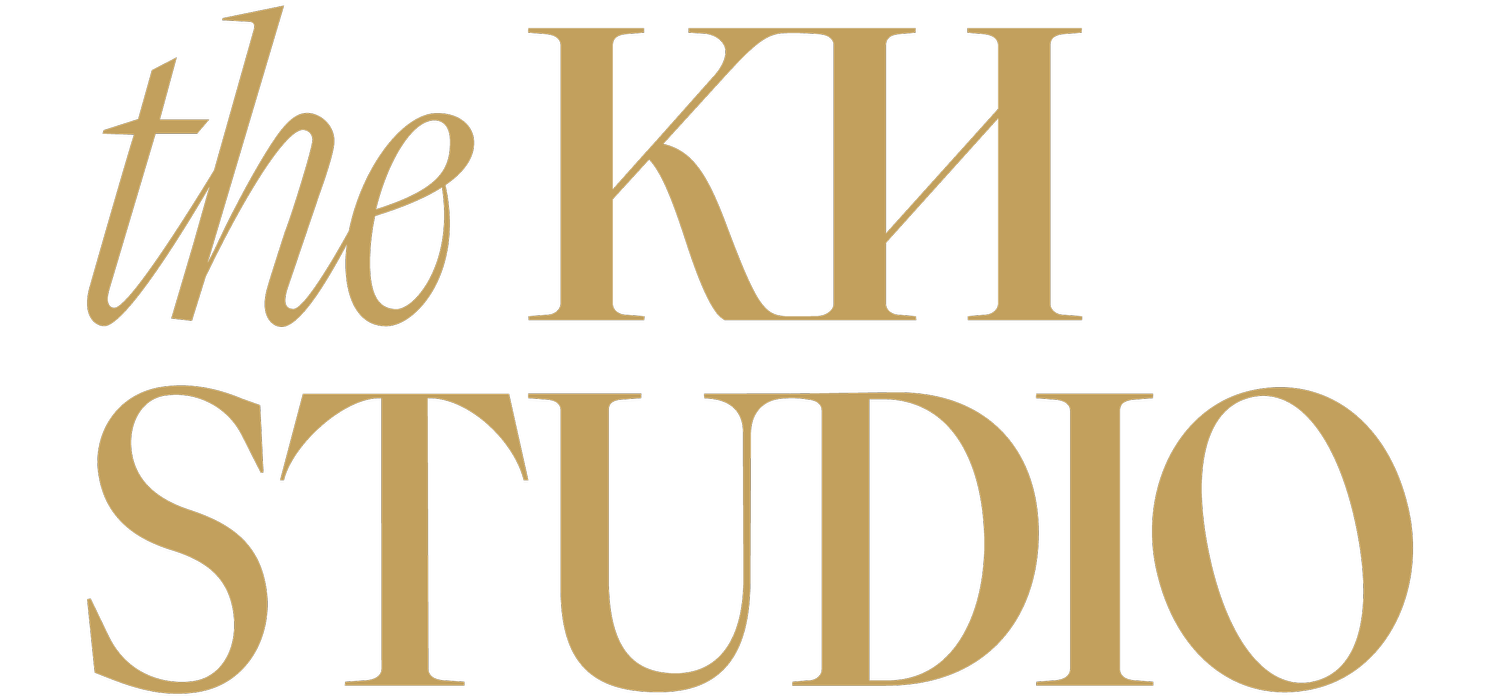How to Update Your Announcement Bar
Adding an announcement bar
You can use the announcement bar to display a custom message above your site. This is a great way to announce a sale, promotion, a change to your hours, or other important updates.
The announcement bar appears on every page of your site except cover pages. It can't be customized or enabled per-page.
INSTRUCTIONS
Open the Announcement Bar panel.
Select Enable Announcement Bar from the drop-down menu.
Enter the text for the announcement bar in the field. You can make the text bold or italicized and create text links.
To make the whole announcement bar a link, enter a web address in the Clickthrough URL or click to set up different types of links.
Click Save to publish the announcement bar.
Style the announcement bar
You can style your announcement bar to ensure it fits your site's brand or stands out from your site's content.
VERSION 7.0
To customize the appearance of the announcement bar:
Open the Site styles panel.
Scroll down to the Announcement Bar style tweaks.
You can edit the background color, text color, and font.
Click Save.
VERSION 7.1
The announcement bar follows your general font and colors chosen for your site, but you can style it separately.
To change the font:
While editing a page, open site styles, then click Fonts.
Under Global Text Styles, click Assign Styles.
Under Announcement Bar, click Text.
Select from preset styles and sizes, or choose Custom.
Click Save.
The announcement bar's color always matches the header color theme. When the header is transparent, it matches the theme of the following section. To change the color:
While editing a page, open site styles, then click Colors.
Click the pencil icon on your header's theme.
Under Announcement Bar, adjust the Background and Text tweaks.
Click Save.
Reset visibility
If you close the announcement bar (using the X in the top-right corner) while logged into your site, a Reset Visibility button appears at the bottom of the announcement bar panel. To make the announcement bar reappear when you're logged in, click Reset Visibility. This is useful for testing and editing your site.
Clicking Reset Visibility only resets the announcement bar when you're logged into Squarespace. It doesn't restore the announcement bar for visitors who've closed it. To make the announcement bar reappear to all visitors who closed it, edit the announcement bar and save your changes.
DISABLE THE ACCOUNCEMENT BAR
To disable the announcement bar:
Open the Announcement bar panel.
Select Disable announcement bar from the drop-down menu.