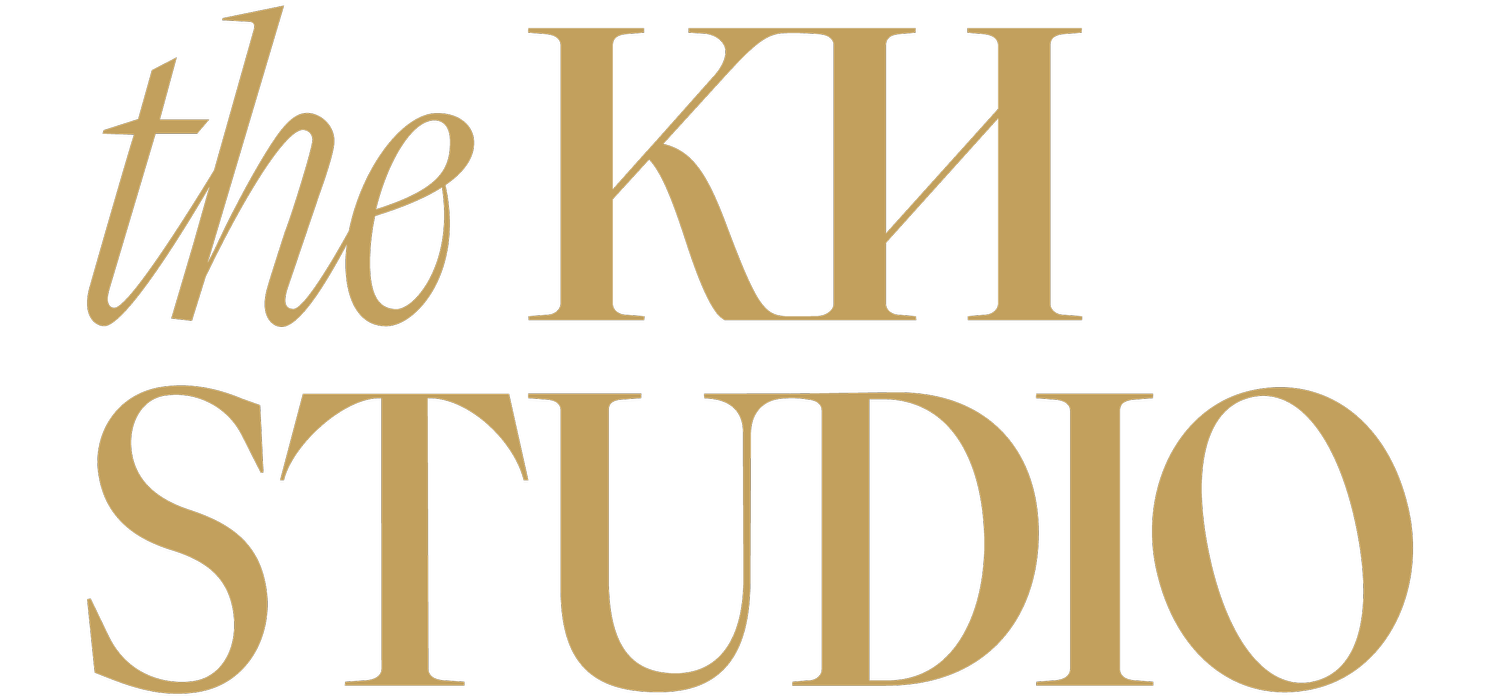How to Post to Instagram + Facebook Using Facebook Meta Business Suite
Go to Business Suite desktop to begin:
Go to Content or Planner.
Click Create post.
You can also click Create post from the Home tab.
Select where you want to schedule a post: Facebook Feed, Instagram feed or both.
If this is your first time to schedule a post, you may have to reconnect your Instagram account. Learn more about how to connect your Instagram account on Meta Business Suite desktop.
Enter all of the details of your post, including text, media and an optional link and location. Learn more about how to use a Vimeo template to create a post.
Note: You can't add both a photo and link preview for Facebook posts. Links for Instagram posts won't load photo preview.
For Facebook-only posts, add an optional Feeling/activity, location, messages button or link to your post. You can also choose to boost your post or run an A/B test.
Preview your post on the right. To see a different preview, click on the drop-down menu in the top of the window or on the arrows in the top right. You can see how it will look on Facebook compared to Instagram or on desktop compared to a phone.
Click Publish.
(Optional) To publish the post later, click Schedule.
Add the date and time that you want to publish your post or click Optimal times to get recommendations for when to publish your post at times when your followers were most active in the last seven days.
Click Schedule in the bottom right when you're ready to schedule your post.
You can see your post on the date that it was scheduled to publish or has been published by going to Content or Planner. Learn more about how to reschedule posts on Meta Business Suite desktop.